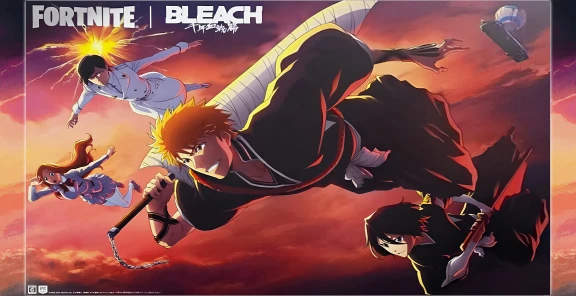Magic: The Gathering Arena (MTGA) has revolutionized how players engage with the iconic card game, offering unparalleled accessibility. Whether you're at home on your computer or waiting for a bus with your phone, MTGA lets you dive into a match with ease. However, like any digital platform, it’s not immune to technical hiccups. One of the most frustrating issues players encounter is the “Authentication Failed” error, which blocks access to the game. This article explores why this error occurs and provides detailed steps to resolve it, ensuring you can get back to casting spells and building decks.
Why Does MTGA Say Authentication Failed?
The Authentication Failed error in MTG Arena occurs when the game client fails to verify your account credentials with the Arena servers. This communication breakdown prevents you from logging in and accessing your account. Several factors can trigger this issue, ranging from server-side problems to local system glitches. Below are the primary reasons this error might appear:
Server Downtime or Maintenance: The MTGA servers may be offline for scheduled maintenance or experiencing unexpected outages, disrupting the authentication process.
Internet Connectivity Issues: A weak or unstable internet connection can prevent your device from communicating effectively with the Arena servers.
Corrupted Game Files: If MTGA’s files are outdated, corrupted, or improperly installed, the authentication process may fail.
Account or Login Issues: Incorrect login credentials, account restrictions, or temporary server-side issues with your account can cause this error.
Firewall or Antivirus Interference: Security software on your device may block MTGA’s connection to the servers, mistaking it for unauthorized activity.
Regional Server Issues: If you’re connecting from a region experiencing connectivity problems with MTGA’s servers, authentication may fail.
Understanding these causes is the first step to troubleshooting the issue effectively. Fortunately, there are several practical solutions to try.
How to Fix the MTGA Authentication Failed Error
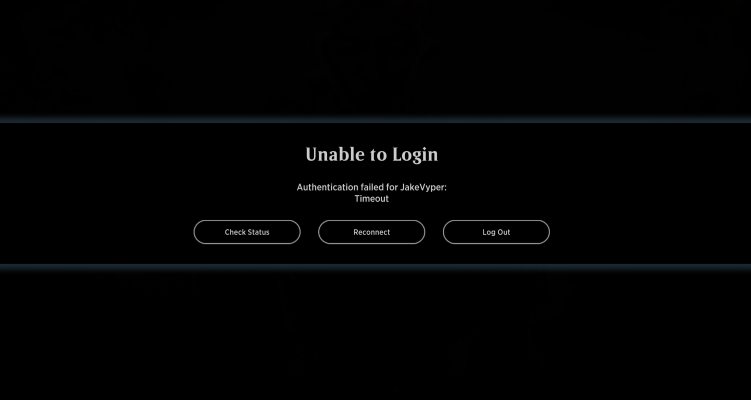
When faced with the Authentication Failed error, a systematic approach can help you identify and resolve the issue. Below are detailed steps to fix the problem, starting with the simplest solutions and progressing to more involved ones.
Check the MTG Arena Server Status
The first and easiest step is to verify the status of MTG Arena’s servers. If the servers are down for maintenance or experiencing an outage, the authentication error is likely out of your control. Visit the official MTG Arena server status page (available through Wizards of the Coast’s website or social media channels) to check for updates. If the servers are offline, wait a few hours and try logging in again. This step ensures you’re not troubleshooting a problem that’s on the game’s end.
Restart Your Device
A classic troubleshooting step, restarting your computer or mobile device can resolve temporary glitches. This action refreshes your system, clears cached data, and resets network connections. To restart:
Save any open work and close all applications.
Restart your device (computer, tablet, or phone).
Relaunch MTGA and attempt to log in.
This simple fix can often resolve minor connectivity or software issues causing the error.
Restart Your Modem and/or Router
Since the Authentication Failed error often stems from connectivity problems, resetting your network equipment can help. A modem or router restart can clear network congestion or resolve IP conflicts. Follow these steps:
Power off your modem and router.
Wait for 30–60 seconds to ensure a full reset.
Power them back on and wait for the connection to stabilize.
Try logging into MTGA again.
If your internet connection was the culprit, this should restore proper communication with the servers.
Check Your Internet Connection
Beyond restarting your modem, ensure your internet connection is stable. If you’re using Wi-Fi, check for signal strength or interference. For a more reliable connection, consider:
Switching to a wired Ethernet connection, if possible.
Moving closer to your router to improve Wi-Fi signal.
Testing your internet speed to confirm it meets MTGA’s requirements (a stable 5 Mbps or higher is recommended).
If connectivity remains poor, contact your internet service provider for assistance.
Update MTG Arena
An outdated MTGA client can cause authentication issues, especially after a new game update. Check for updates by:
Opening the MTGA launcher.
Allowing it to check for and install any available updates.
Restarting the game after the update completes.
If the client doesn’t update automatically, visit the official MTGA website to download the latest version.
Reinstall MTG Arena
If the above steps don’t work, corrupted or incomplete game files may be to blame. Reinstalling MTGA can replace faulty files and restore proper functionality. To reinstall:
Uninstall MTGA through your device’s control panel (Windows), applications folder (Mac), or app settings (mobile devices).
Download the latest version of MTGA from the official website.
Install the game and log in again.
This process ensures a fresh set of game files, which can resolve authentication errors caused by file corruption.
Check Firewall and Antivirus Settings
Your device’s firewall or antivirus software may block MTGA from connecting to the servers. To rule this out:
Temporarily disable your firewall or antivirus (be cautious and re-enable after testing).
Add MTGA as an exception in your firewall or antivirus settings to allow it to communicate freely.
Try logging in again.
If this resolves the issue, configure your security software to permit MTGA permanently.
Verify Account Credentials
Ensure you’re using the correct login credentials. Double-check your email and password, and reset your password if necessary through the MTGA login screen or the Wizards of the Coast website. If your account is linked to a third-party service (e.g., Google or Apple), verify that the service is functioning correctly.
Contact Wizards of the Coast Support
If none of the above solutions work, the issue may require professional assistance. Wizards of the Coast’s support team can investigate account-specific or server-side problems. To contact them:
Visit the Wizards of the Coast support website.
Submit a ticket describing the Authentication Failed error, including details like your device type, operating system, and steps you’ve already tried.
Await a response, which may include tailored troubleshooting steps or account-specific fixes.
Be patient, as response times may vary depending on support volume.
Additional Tips to Prevent Future Errors
To minimize the chances of encountering the Authentication Failed error in the future, consider these proactive measures:
Keep MTGA Updated: Regularly check for game updates to avoid compatibility issues.
Maintain a Stable Internet Connection: Use a reliable network and avoid playing during peak network usage times.
Monitor Server Status: Follow MTGA’s official social media or website for announcements about maintenance or outages.
Backup Your Account: Link your MTGA account to a secure email or third-party service to streamline account recovery if issues arise.
The Authentication Failed error in MTG Arena can be a frustrating roadblock, but it’s often fixable with a few troubleshooting steps. From checking your internet connection to reinstalling the game, the solutions outlined above cover the most common causes. Before diving into these fixes, always check the MTG Arena server status to confirm whether the issue lies with the game’s servers. With a little patience and persistence, you’ll be back to battling opponents and exploring Magic: The Gathering’s vast digital world in no time.