
Errors in games can turn out to be quite bothersome as they kick players out of a match within a few seconds. This completely destroys their gaming experience, forcing them to lose all the progress they made in the match.They are a huge and extremely annoying part of many popular titles, such as CS:GO, Fortnite, and Warzone. Even VALORANT matches get disrupted by them. However, most of these errors can be easily fixed with a few quick changes.In VALORANT, a particularly annoying “Critical Error has Occurred” error really irritates players. But worry not, for it can also be taken care of once you know how to do it!
VALORANT’s “Critical Error Has Occurred” Error - Causes
There are plenty of reasons why this error comes up, some of them are as follows:
Corrupted files
PC settings that are not really compatible with VALORANT
Server issues
External programs

This critical error can also appear when VALORANT hasn’t been granted access to specific files running in your PC’s background. This means that there is a chance Riot Games’ Vanguard will make its presence known to players.
Ways To Fix VALORANT’s Critical System Error
1. Restart Your PC
It’s a universal thing that when something isn’t working, you should try restarting it, and most of the time, it actually works! So, you should restart your PC and also restart the game. There is a high chance that VALORANT has a small implosion which can be easily fixed by simply restarting.
2. Update Your PC
Players should make sure that they have the most recent version of Windows since this can be the only reason behind the error appearing. However, once you update your PC and the error isn’t resolved, then you can move on and try out the next solutions.
3. Disconnecting Third-Party Softwares or Programs
Vanguard has some serious rivalry with most of the third-party softwares. Once you have shut down all third-party programs, it increases your chances of fixing the problem. Players should ensure that they search well for any programs that might impact their VALORANT gaming experience.
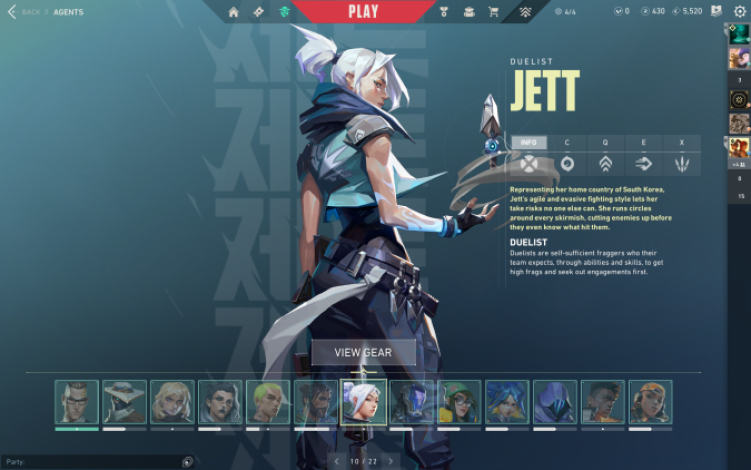
Most of the time, players aren’t even aware that these programs are the reason why their game keeps breaking up. At times, they might have to delete them altogether, and at other times they can simply close them for a while.
4. Reinstalling VALORANT
The above ways work most of the time, but in case they don't, players will have to install VALORANT all over again. This is one option you can leave to the very last resort, but when the time comes, you will have to go for it even though you might not want to.
This solution is perfect for taking care of corrupted files, so you will have to download VALORANT once again from Riot’s website and make sure to choose the “Advanced Option” after locating the installation file. This allows players to see where the game is being downloaded and will allow them to view all their previous files.
Ways To Avoid VALORANT Crashing On Startup
The very first step is to make sure your graphics drivers are up to date. This is the easiest solution and can be the only reason behind your game crashing on start-up every time. To check which graphics card and drivers you have, follow these steps:
Head over to the Control Panel
Click on Device Manager
Go over to Display Adapters
Click on it to see the devices
Select the devices and click the driver tab

After that, you should right-click your mouse and select “Update Driver,” which will inform you if it's up-to-date. If this does not work, then a couple of other solutions are:
Updating Windows
Closing background programs
Restarting your PC and your game
If luck is on your side, these annoying VALORANT errors will go away in no time, and you can return to your game and rush onto the site.






